Nextcloud Memories
Troubleshooting for Nextcloud Memories
Geometry table has not been created
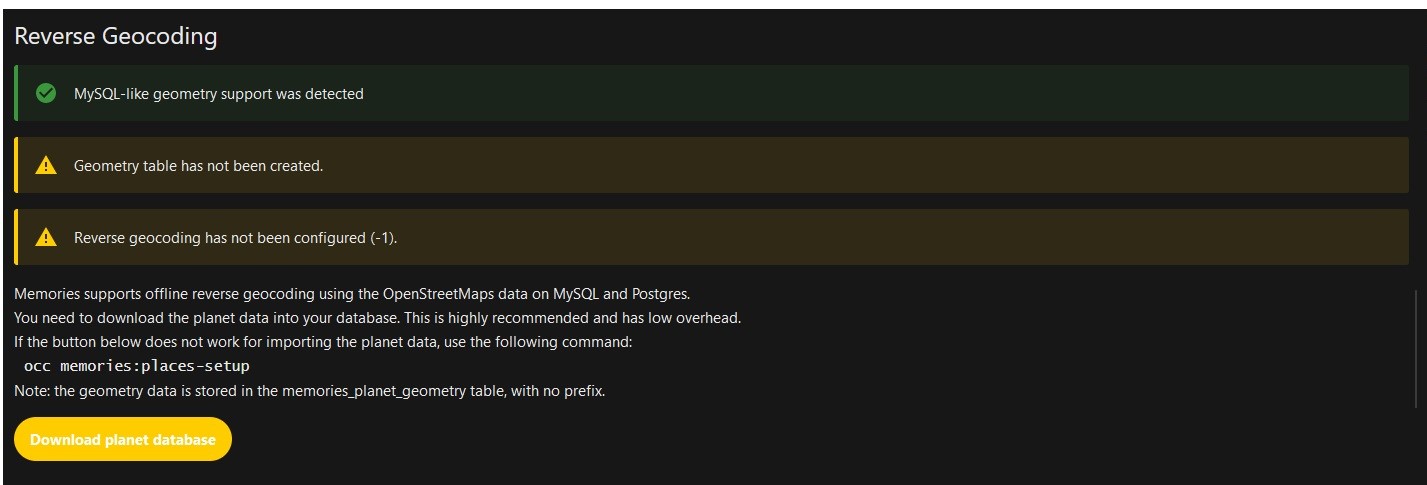
Run the following command.
sudo docker exec -it -u 33 nextcloud php occ memories:places-setup
Database triggers are not set up correctly.
You need to add --log_bin_trust_function_creators=true to command: for mariadb in you docker-compose.yaml file.
command: --transaction-isolation=READ-COMMITTED --log-bin=binlog --binlog-format=ROW --log_bin_trust_function_creators=true
mariadb:
image: mariadb:10.11
container_name: mariadb
restart: always
expose:
- 3306
command: --transaction-isolation=READ-COMMITTED --log-bin=binlog --binlog-format=ROW --log_bin_trust_function_creators=true
volumes:
- ./mariadb:/var/lib/mysql
env_file:
- .mariadb.env
Now run the Following Commands
sudo docker compose down && sudo docker compose up -d
Wait for everything to start back up
sudo docker exec -it -u 33 nextcloud php occ maintenance:repair
sudo docker restart nextcloud
Image Previews Show Incorrect Images
When image previews display one image but downloading and viewing shows a different image, this indicates corrupted preview cache. Follow these steps to fix the issue:
Step 1: Verify the directory structure
ls /var/docker/nextcloud/nextcloud/data
You should see appdata_<instanceid> in the output. Note: Your Nextcloud path may differ (some setups use /etc/docker/nextcloud/nextcloud/data). Adjust the path according to your setup.
To identify the instance ID more easily, you can also run:
ls -d /var/docker/nextcloud/nextcloud/data/appdata_*
Step 2: Navigate to the appdata directory
cd /var/docker/nextcloud/nextcloud/data/appdata_<instanceid>
Replace <instanceid> with the actual instance ID you saw in Step 1.
Step 3: Verify location and remove the corrupted preview directory
pwd
ls -d preview
Confirm you're in the correct appdata directory and that the preview directory exists.
The following command will permanently delete the preview cache. Make sure you're in the correct directory before proceeding.
sudo rm -rf ./preview
Step 4: Regenerate all previews
sudo docker exec -it -u 33 nextcloud php occ preview:generate-all
Change nextcloud to your actual container name if different. Once completed, it will still take some time for previews to populate on the web interface.
The preview:generate-all command requires the Preview Generator app. If the command fails with "command not found", install and enable the app:
sudo docker exec -it -u 33 nextcloud php occ app:install previewgenerator
sudo docker exec -it -u 33 nextcloud php occ app:enable previewgenerator
Then retry the preview generation command.
Resources







💬 Recent Comments