Connecting to GitHub
Adding Last Updated Feature
Official Docs can be found here. Link
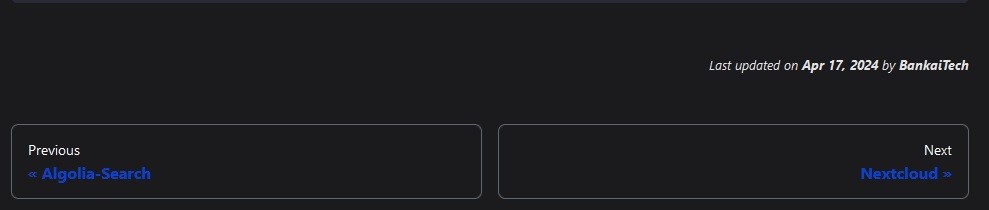
Creating a GitHub Repository
First we need to create a GitHub Repository.
When you are done creating your new repository we will have to add SSH Keys to your account
In the upper-right corner of any page, click your profile photo, then click Settings.
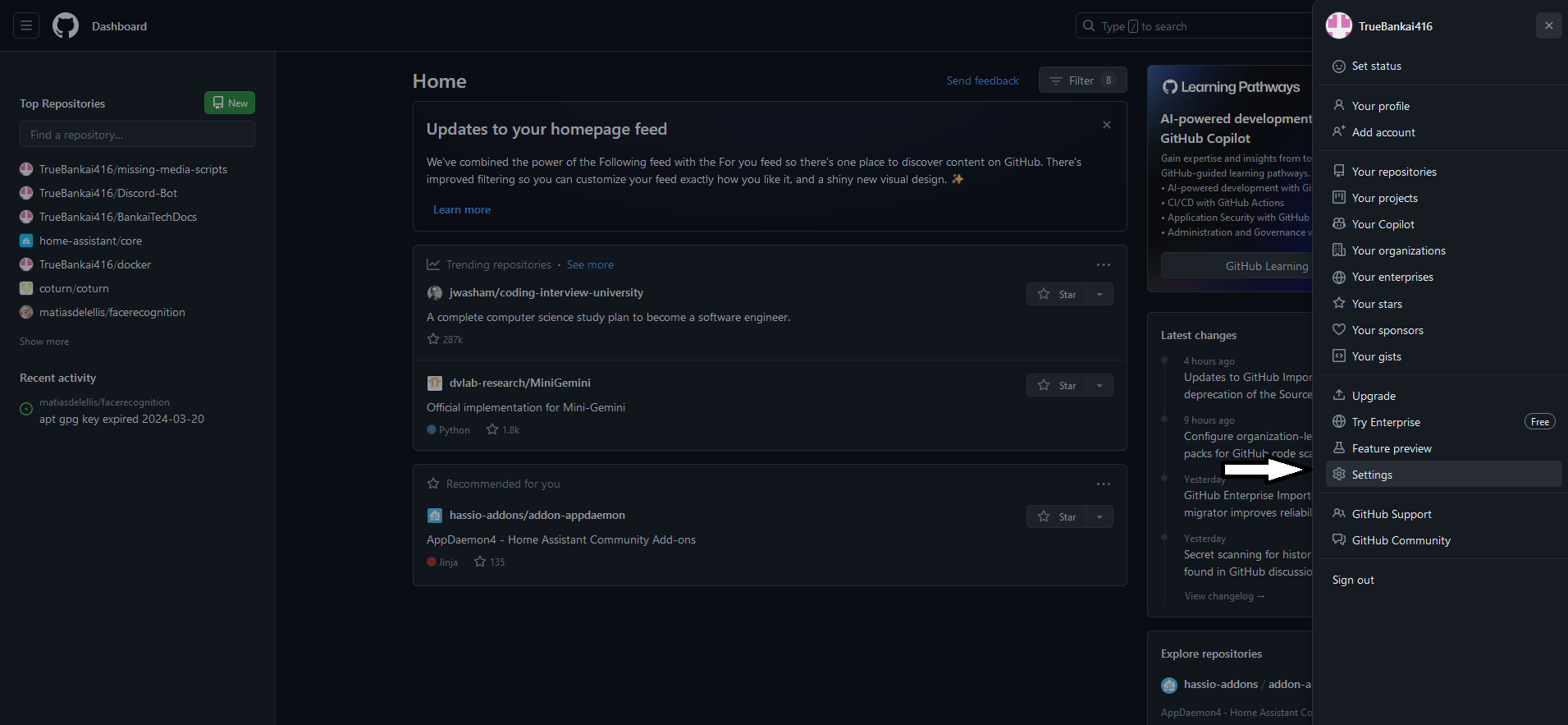
In the "Access" section of the sidebar, click SSH and GPG keys.
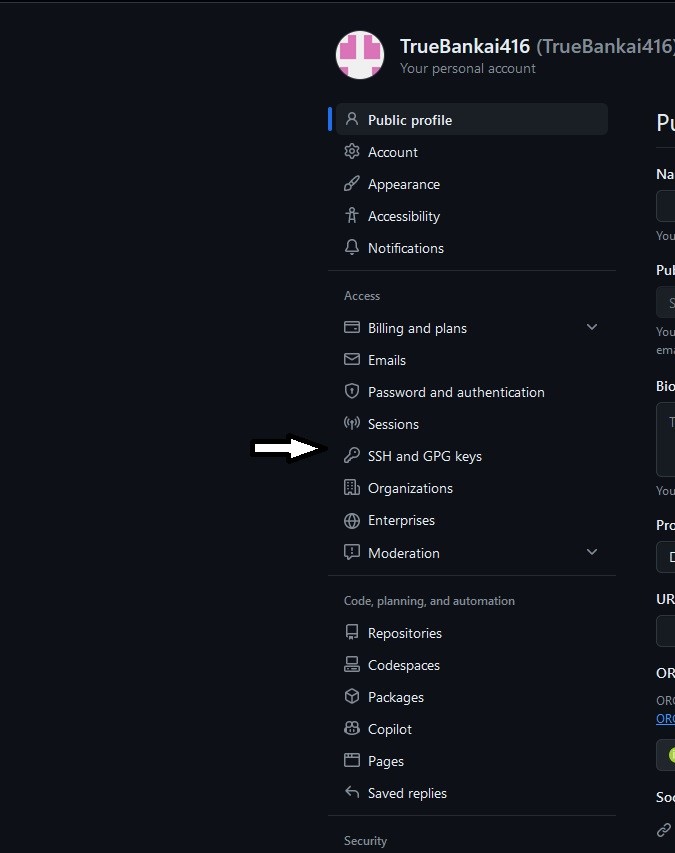
Click New SSH key
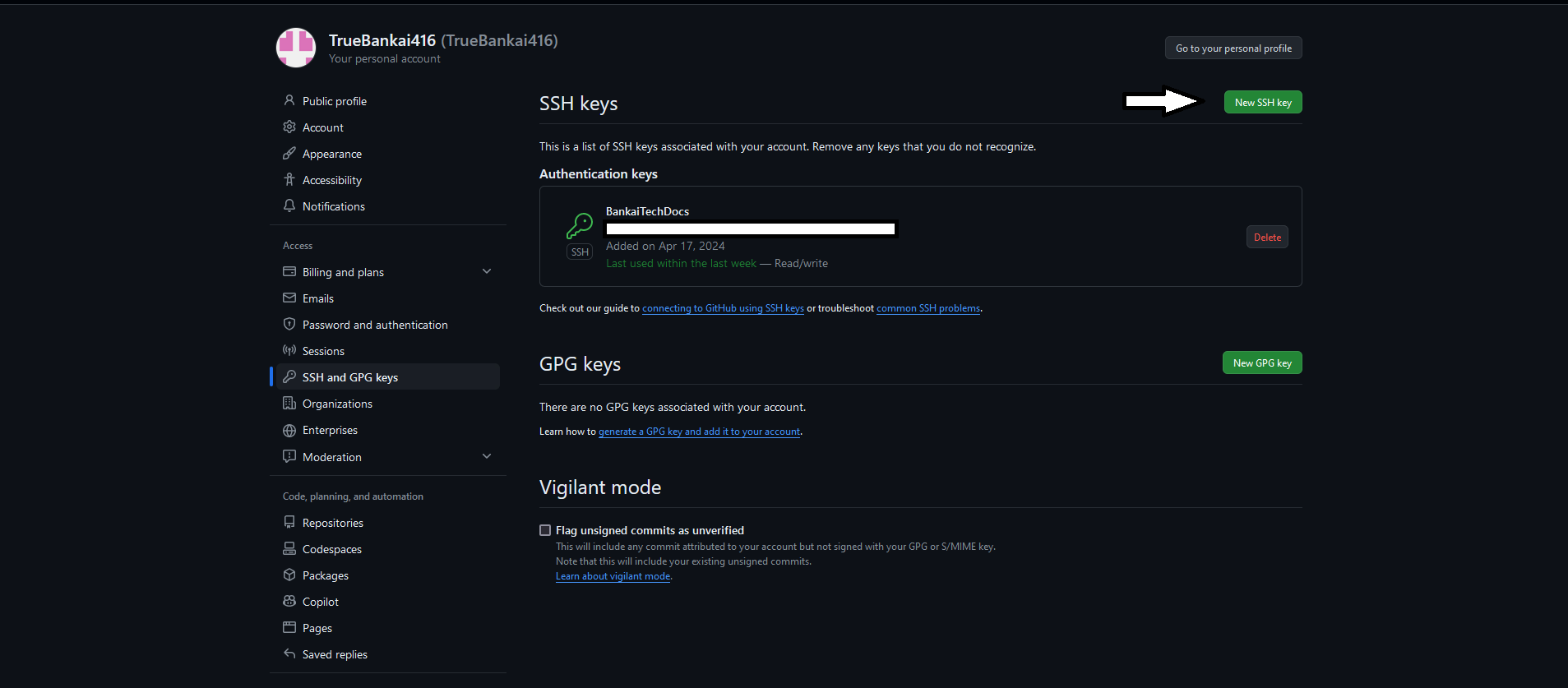
You should now see this screen
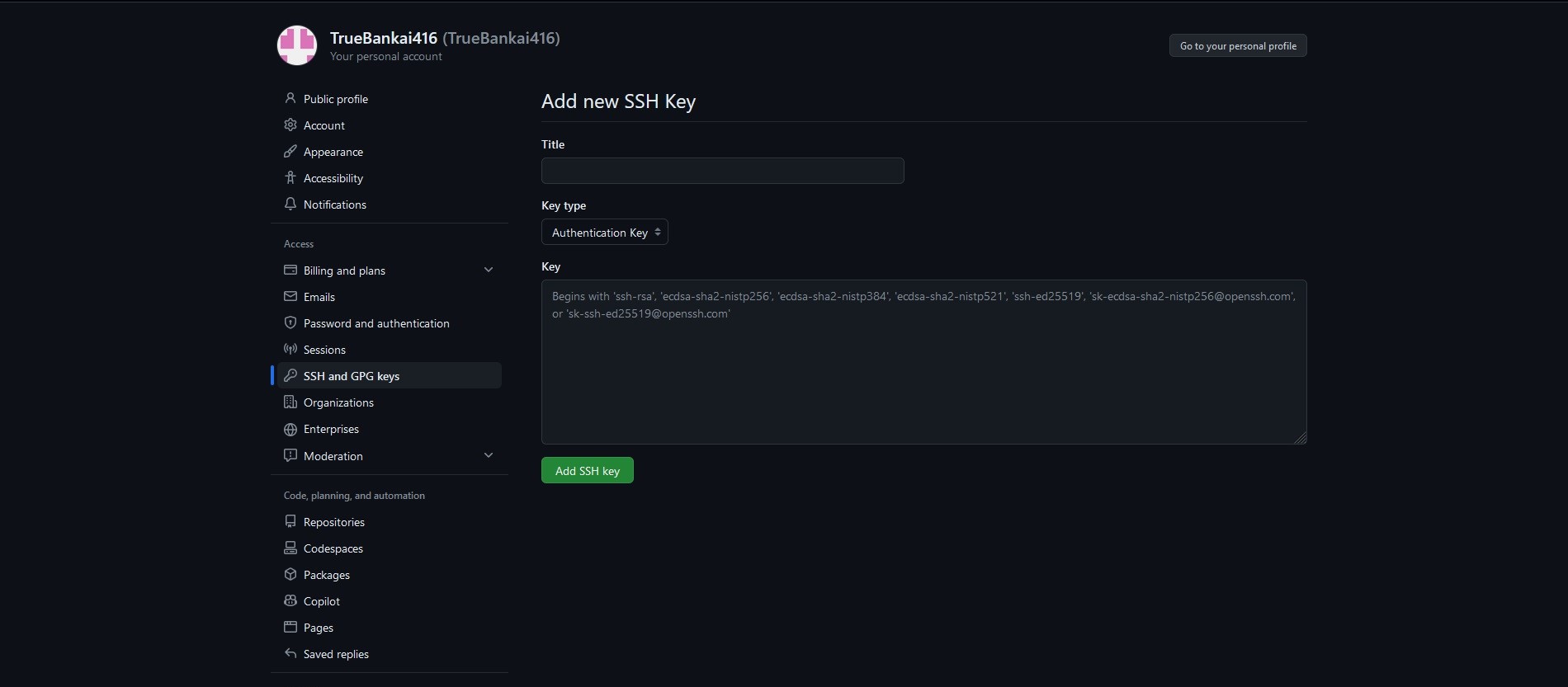
I used my repo name BankaiTechDocs for the Key name
Key type is Authentication key
Creating local SSH key
Go to your temninal and run this command
ssh-keygen -t ed25519 -C "[email protected]"
Press ENTER and follow the prompts

You do not need to enter a passphrase but it is recommended for security
If you do use a Passphrase, please keep it safe as you will need it every time you run Git pull or Git push
Take note of the Key location, we will need it in the next step.
Run the following command and copy the contents of the result
cat /root/.ssh/<id_key.pub>
I ran cat /root/.ssh/id_ed25519.pub
Adding SSH key to GitHub
Go back over to GitHub and Paste the SSH key you just copied

Press Add SSH key
Creating a local .git repo
Go to the root directory of your website
This directory will contain your docusaurus.config.js or docusaurus.config.ts file
In your terminal, run the following commands
git init
git config --global user.name "<USER_NAME>"
git config --global user.email "<USER_EMAIL>"
Connecting to the remote Repo
We are going to need the SSH url for your repo, we can find that here
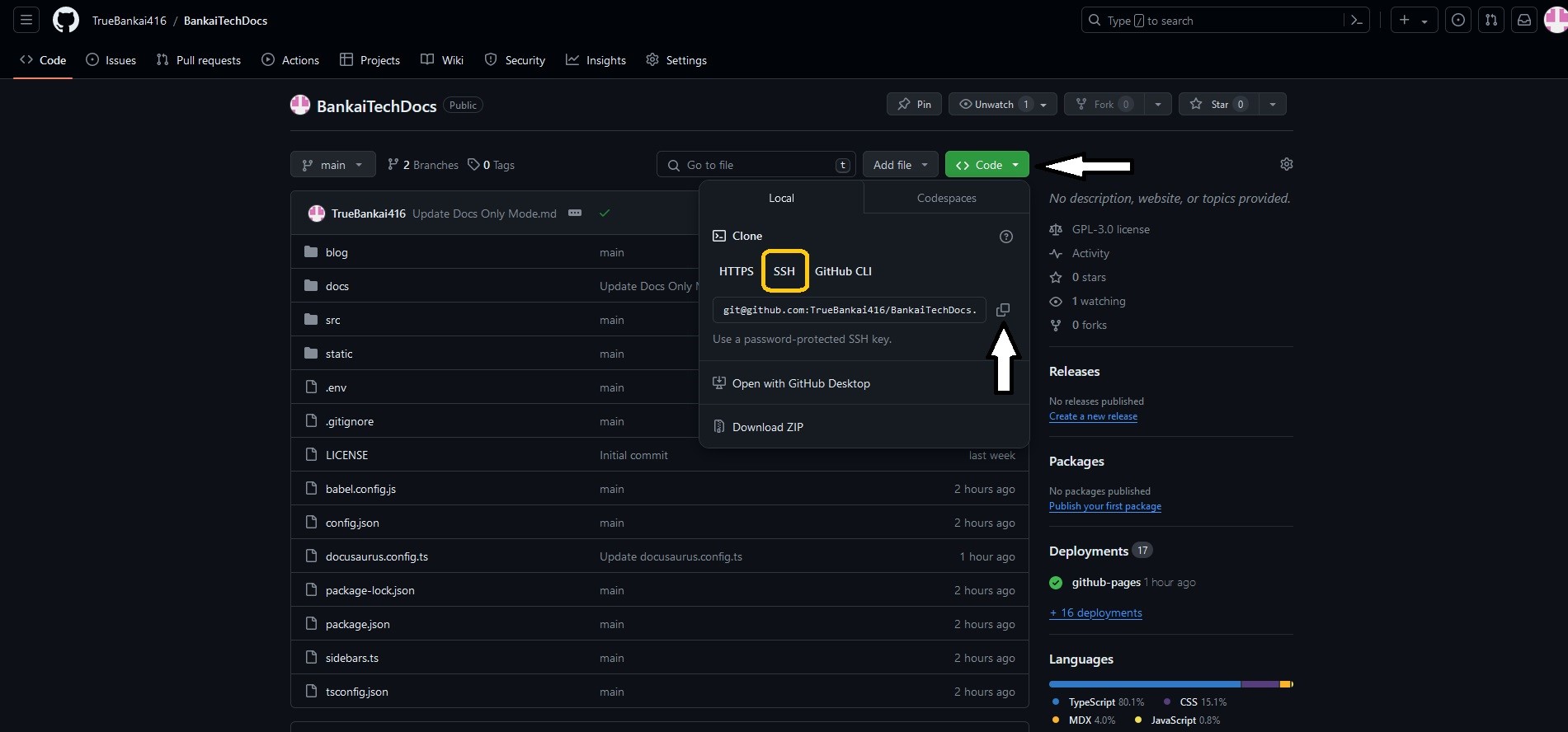
Run this command to add your remote repo
git remote add origin <SSh Repo URL>
[email protected]:TrueBankai416/BankaiTechDocs.git
Security
Installing talisman
Go to the root directory of your website and run the following
curl --silent https://raw.githubusercontent.com/thoughtworks/talisman/main/global_install_scripts/install.bash > /tmp/install_talisman.bash && /bin/bash /tmp/install_talisman.bash
Setting Up GitLeaks
Creating a GitHub API Key
Click the user icon at the top right and go to Settings
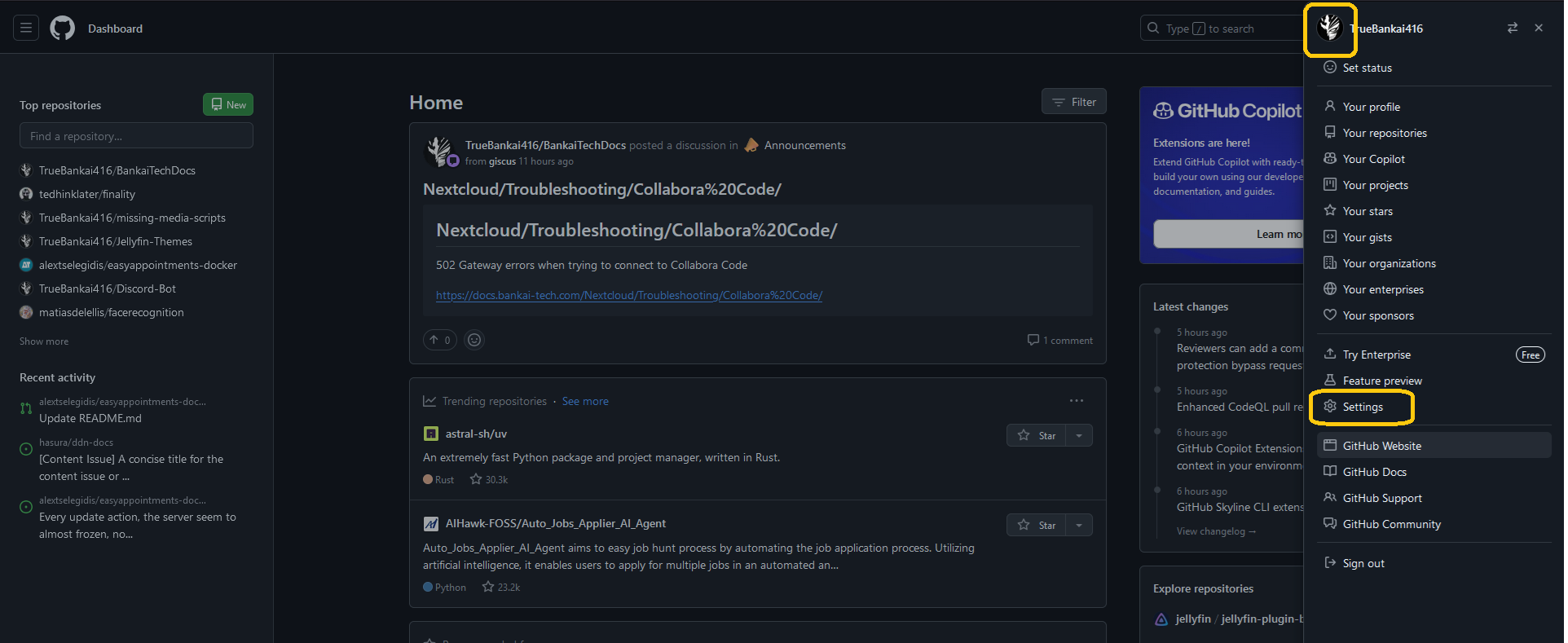
On the bottom left go to Developer Settings
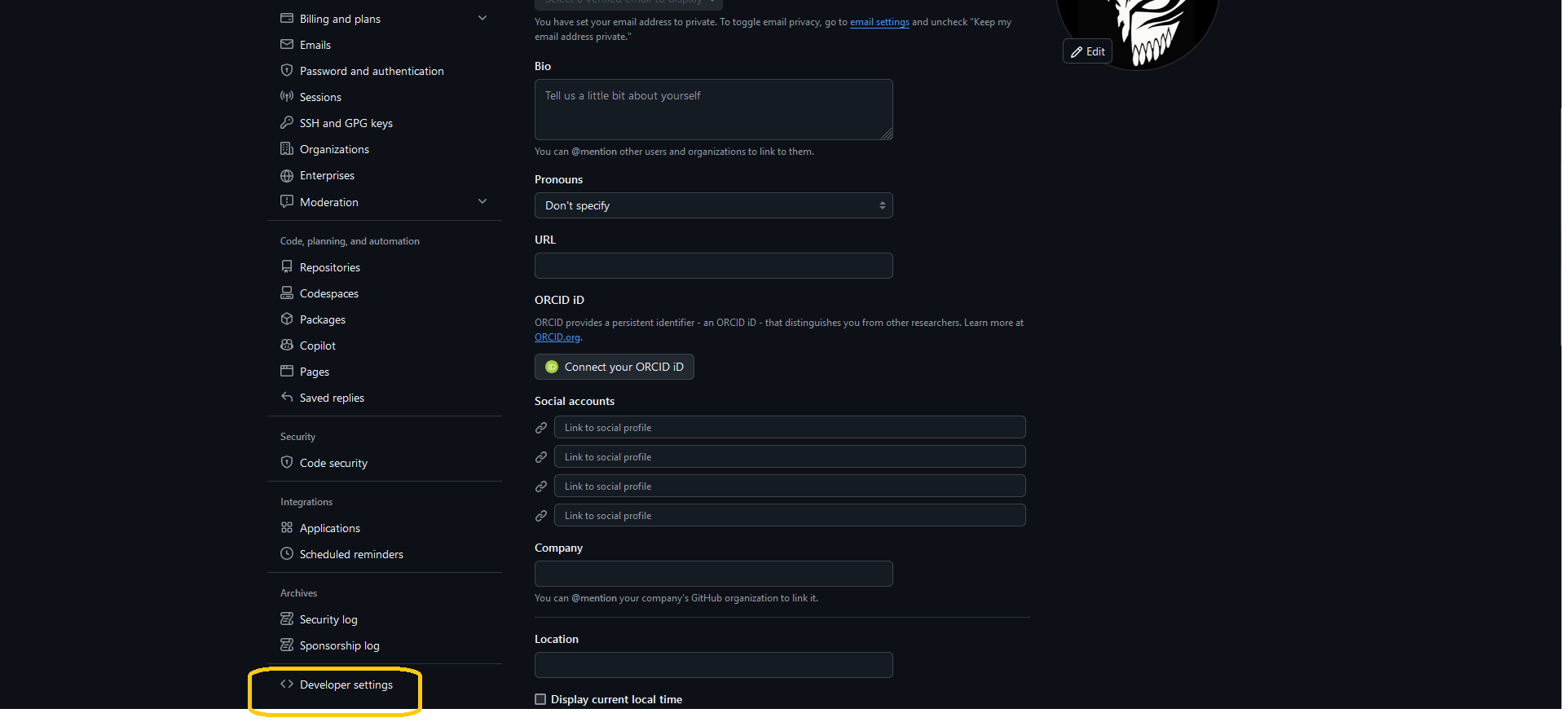
Creating a new Token (classic)
Click on Tokens (classic) and then Generate a new Token
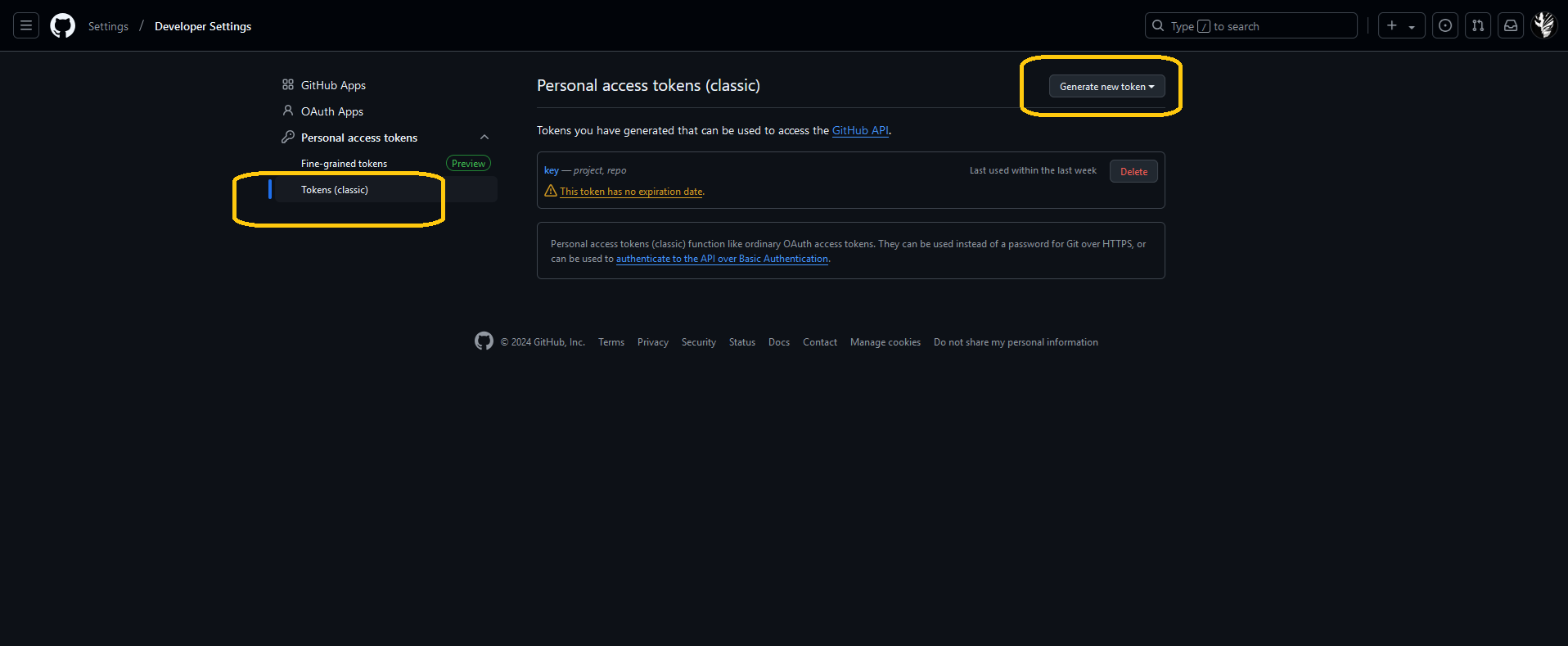
Name the new Token and Select an Expiration Date
It is recommended that you set an expiration date instead of having no Expiration, For security reasons.
Check the Repo and Projects checkboxes and Generate the Token
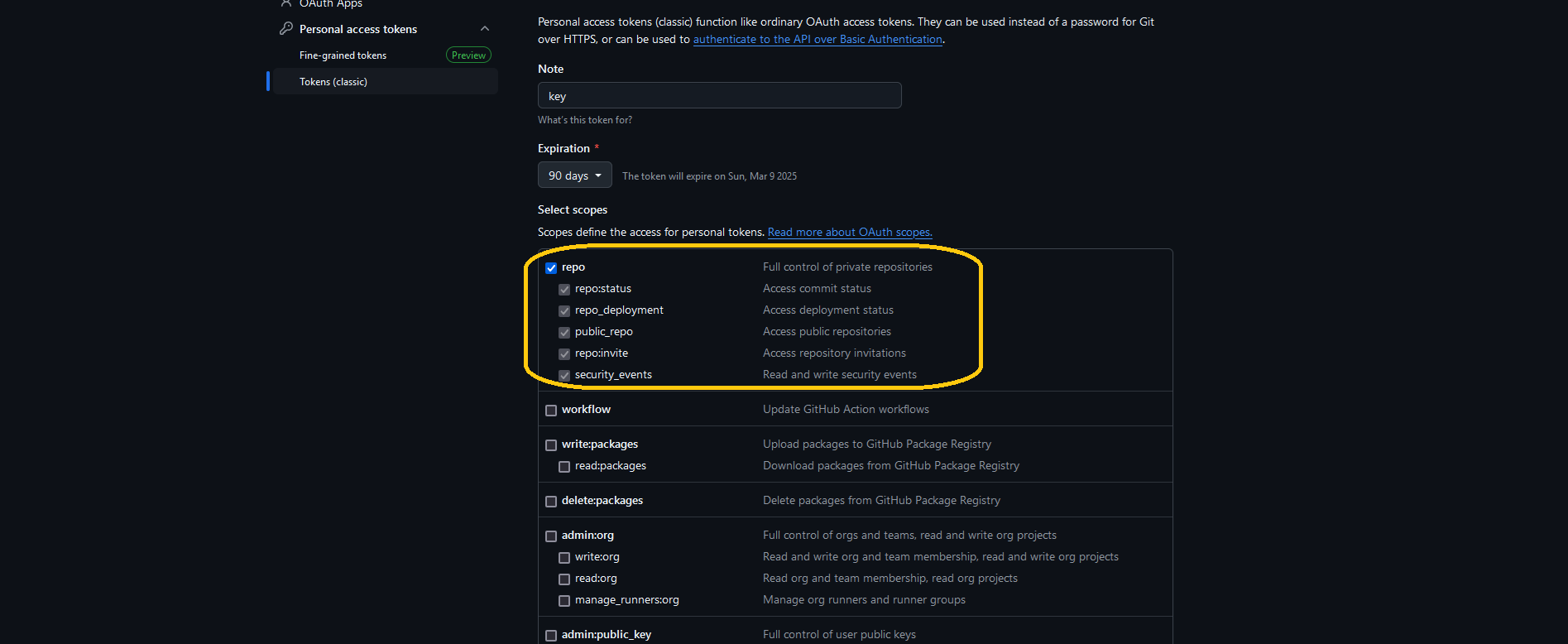
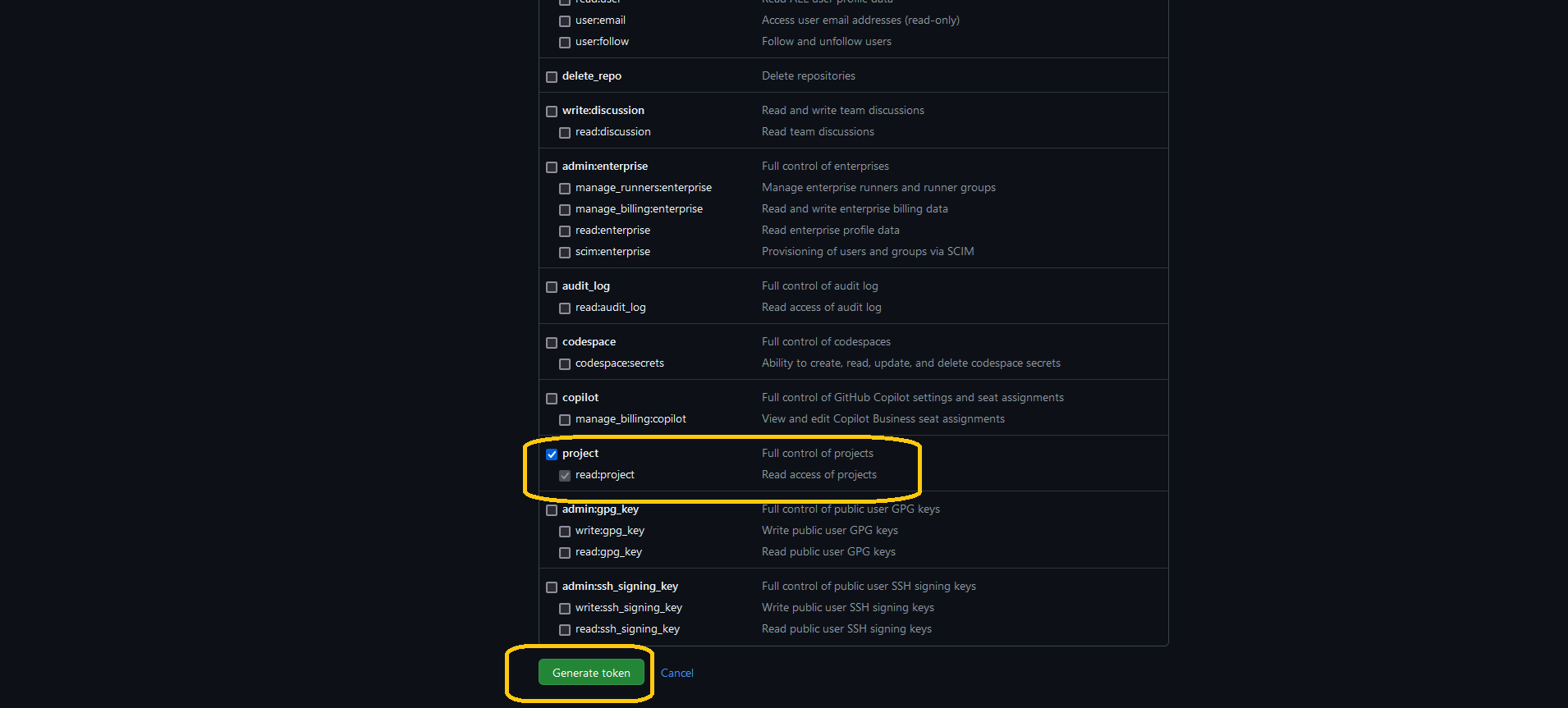
Creating Action Secrets for GitLeaks
Go to Settings and then Secrets and Variables > Actions and create a new Repository Secret
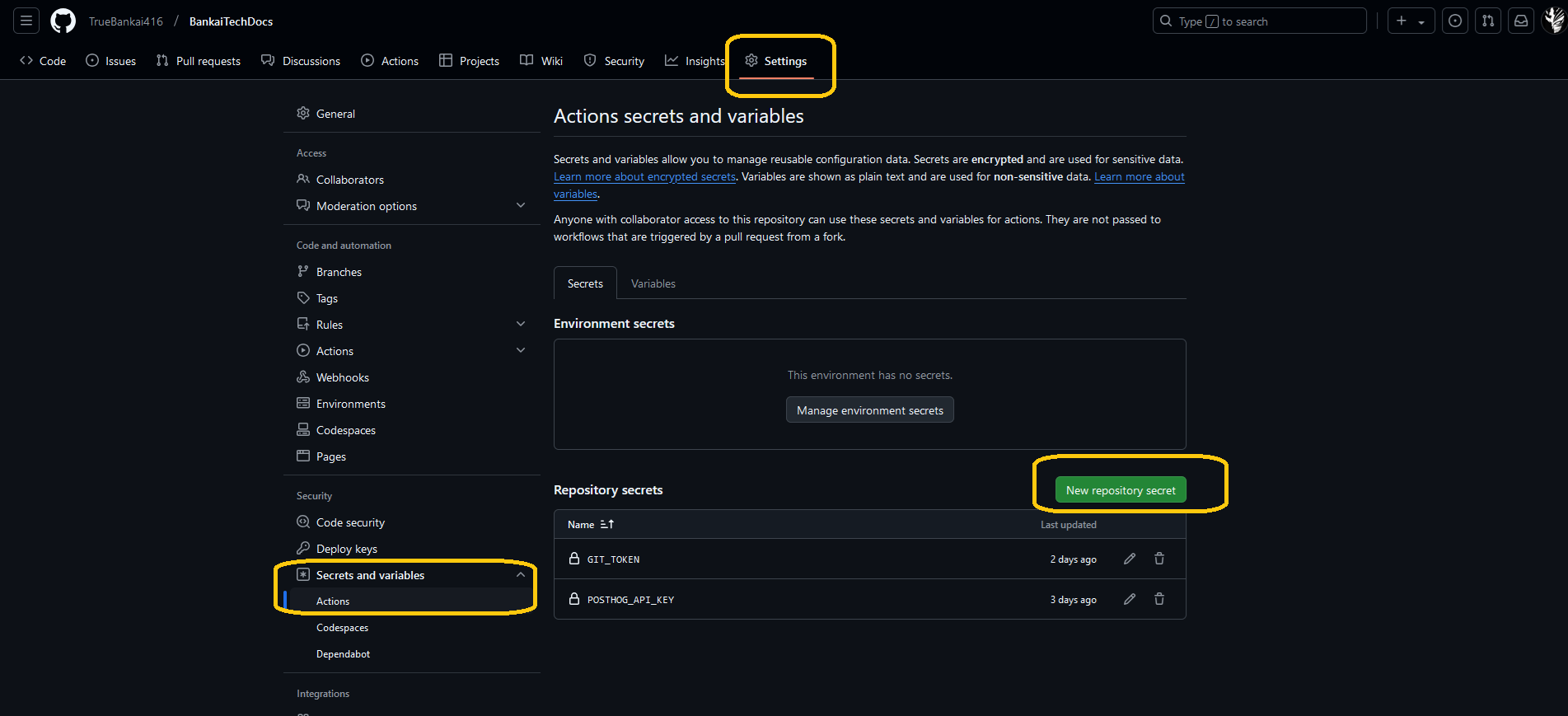
For the name, type in GIT_TOKEN
Paste your GitHub API Key into the secret field and then save.
Creating the GitLeaks Workflow Action
Go to Actions and then Click New Workflow
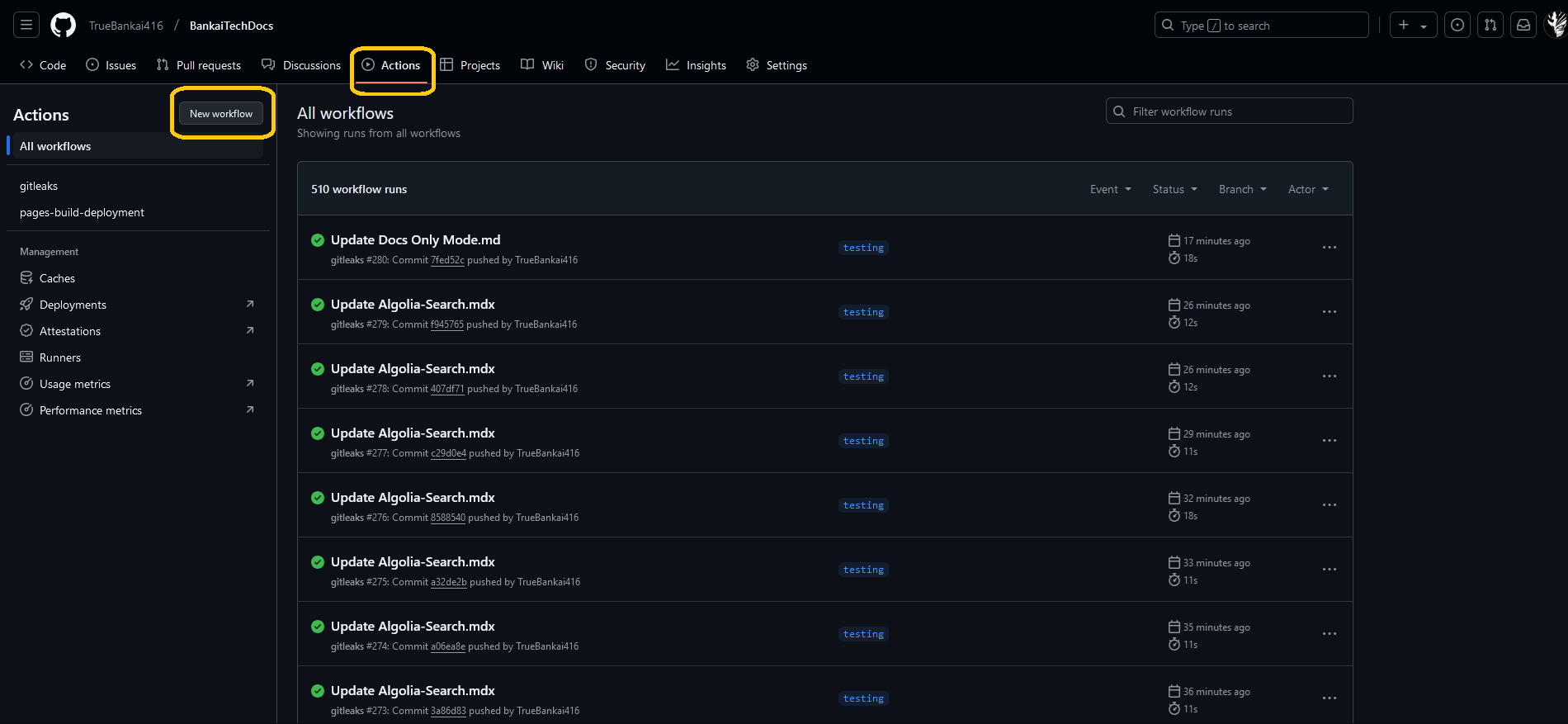
Set up a New Workflow
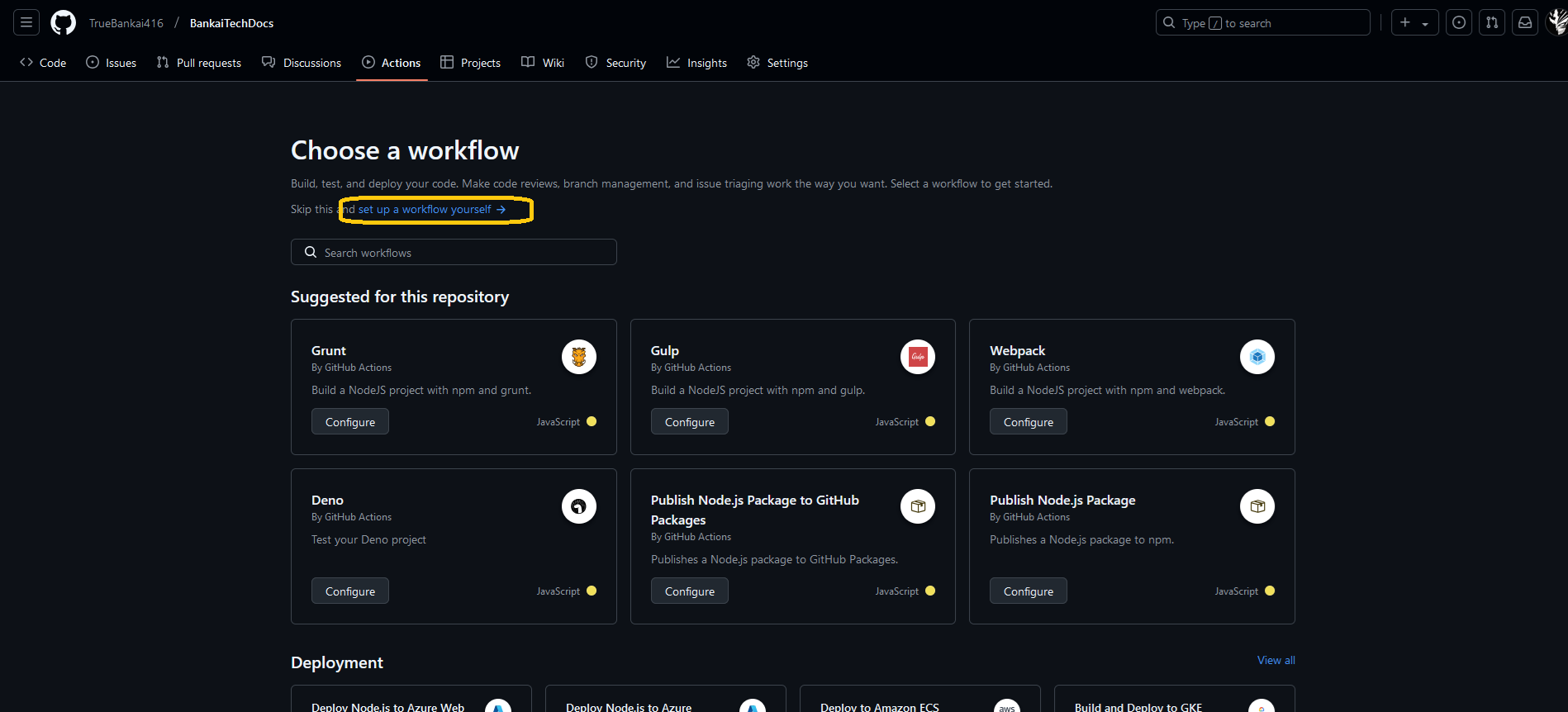
Paste the Following Snippet
name: gitleaks
on:
pull_request:
push:
workflow_dispatch:
schedule:
- cron: "0 4 * * *" # run once a day at 4 AM
jobs:
scan:
name: gitleaks
runs-on: ubuntu-latest
steps:
- uses: actions/checkout@v4
with:
fetch-depth: 0
- uses: gitleaks/gitleaks-action@v2
env:
GITHUB_TOKEN: ${{ secrets.GIT_TOKEN }}
GITLEAKS_NOTIFY_USER_LIST: "@<YOUR_GITHUB_USER>"
Running the Action
Run the New GitLeaks Workflow
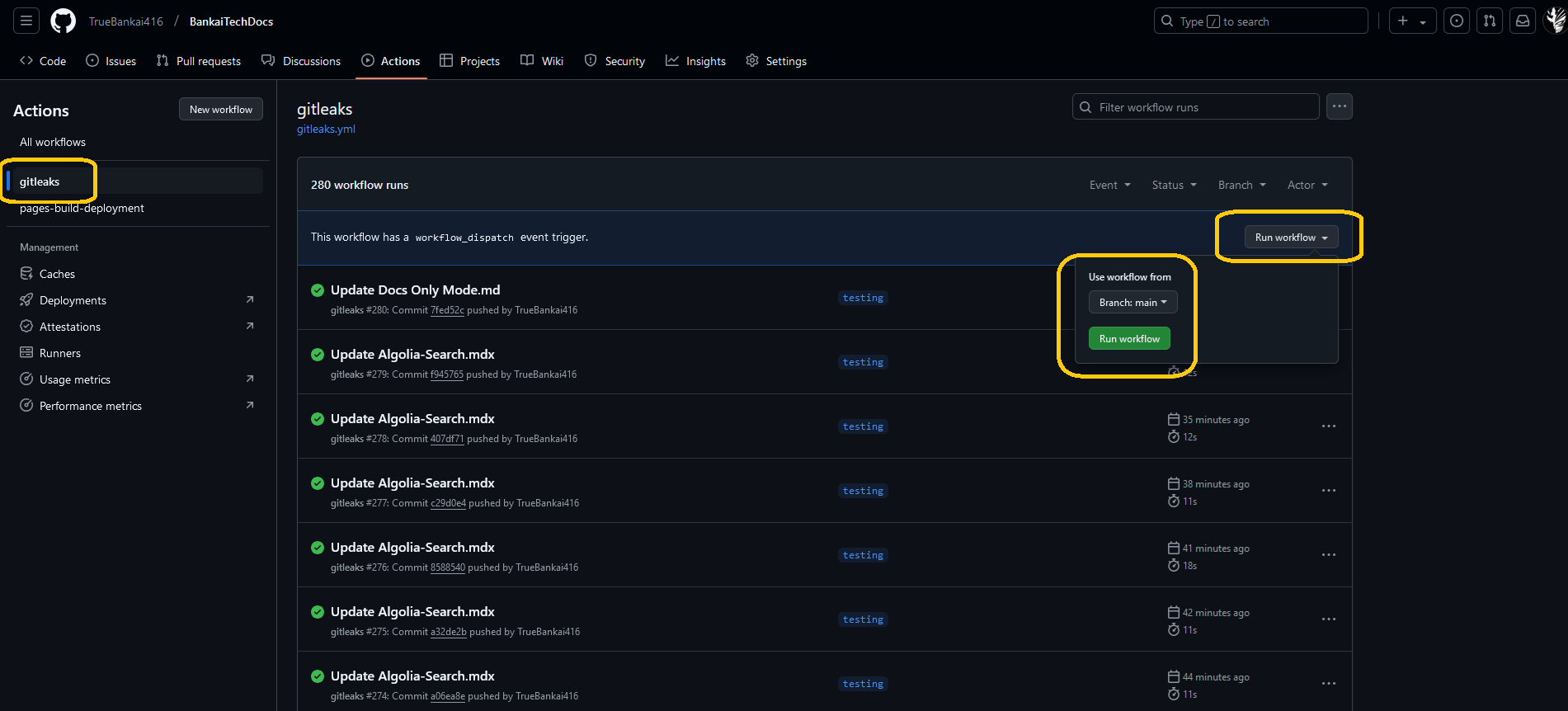
Pushing to GitHub
Now run the following commands
git add -A
git commit -m 'main'
git push origin master
git pull origin main
You should now be able to make changes on GitHub and then run git pull origin main to download the changes locally, or you can make changes locally and run git push origin main to send the changes to GitHub
When you run git pull origin main you will have to run npm run build afterwards to apply the changes
Enabling the last updated footer
Editing the docusaurus config file
- Javascript
- Typescript
We will need to first make some changes in your docusaurus.config.js file
nano docusaurus.config.js
Find the following Snippet of code
presets: [
[
'classic',
{
docs: {
routeBasePath: '/', // Serve the docs at the site's root
sidebarPath: './sidebars.js',
// Please change this to your repo.
// Remove this to remove the "edit this page" links.
// editUrl:
// 'https://github.com/facebook/docusaurus/tree/main/packages/create-docusaurus/templates/shared/',
},
blog: false, //{
// showReadingTime: true,
// Please change this to your repo.
// Remove this to remove the "edit this page" links.
// editUrl:
// 'https://github.com/facebook/docusaurus/tree/main/packages/create-docusaurus/templates/shared/',
// },
theme: {
customCss: './src/css/custom.css',
},
} satisfies Preset.Options,
],
],
Add the following lines in the docs section
showLastUpdateAuthor: true,
showLastUpdateTime: true,
Setting routeBasePath: '/', // Serve the docs at the site's root is strongly recommended and also required when deploying on Cloudflare Pages to show accurate git history.
The snippet of code should now look like this
presets: [
[
'classic',
{
docs: {
showLastUpdateAuthor: true,
showLastUpdateTime: true,
routeBasePath: '/', // Serve the docs at the site's root
sidebarPath: './sidebars.js',
// Please change this to your repo.
// Remove this to remove the "edit this page" links.
// editUrl:
// 'https://github.com/facebook/docusaurus/tree/main/packages/create-docusaurus/templates/shared/',
},
blog: false, //{
// showReadingTime: true,
// Please change this to your repo.
// Remove this to remove the "edit this page" links.
// editUrl:
// 'https://github.com/facebook/docusaurus/tree/main/packages/create-docusaurus/templates/shared/',
// },
theme: {
customCss: './src/css/custom.css',
},
} satisfies Preset.Options,
],
],
We will need to first make some changes in your docusaurus.config.ts file
nano docusaurus.config.ts
Find the following Snippet of code
presets: [
[
'classic',
{
docs: {
routeBasePath: '/', // Serve the docs at the site's root
sidebarPath: './sidebars.ts',
// Please change this to your repo.
// Remove this to remove the "edit this page" links.
// editUrl:
// 'https://github.com/facebook/docusaurus/tree/main/packages/create-docusaurus/templates/shared/',
},
blog: false, //{
// showReadingTime: true,
// Please change this to your repo.
// Remove this to remove the "edit this page" links.
// editUrl:
// 'https://github.com/facebook/docusaurus/tree/main/packages/create-docusaurus/templates/shared/',
// },
theme: {
customCss: './src/css/custom.css',
},
} satisfies Preset.Options,
],
],
Add the following lines in the docs section
showLastUpdateAuthor: true,
showLastUpdateTime: true,
The snippet of code should now look like this
presets: [
[
'classic',
{
docs: {
showLastUpdateAuthor: true,
showLastUpdateTime: true,
routeBasePath: '/', // Serve the docs at the site's root
sidebarPath: './sidebars.ts',
// Please change this to your repo.
// Remove this to remove the "edit this page" links.
// editUrl:
// 'https://github.com/facebook/docusaurus/tree/main/packages/create-docusaurus/templates/shared/',
},
blog: false, //{
// showReadingTime: true,
// Please change this to your repo.
// Remove this to remove the "edit this page" links.
// editUrl:
// 'https://github.com/facebook/docusaurus/tree/main/packages/create-docusaurus/templates/shared/',
// },
theme: {
customCss: './src/css/custom.css',
},
} satisfies Preset.Options,
],
],
Adding the last updated to Font Matter
By default it will show the GitHub user that last updated the file. Setting this will override the GitHub name.
Open up one of your .md files in /docs
Add the following lines to the top of the file
---
last_update:
author: custom author name
---
Now everytime you run git pull origin main and npm run build it will update the last_updated line from git history
References
Font Matter Options
Introduction to GIT
How to Push Existing Project to GitHub
GitHub Remote Repositories
Adding SSH key to GitHub
Generating SSH key to local System







💬 Recent Comments